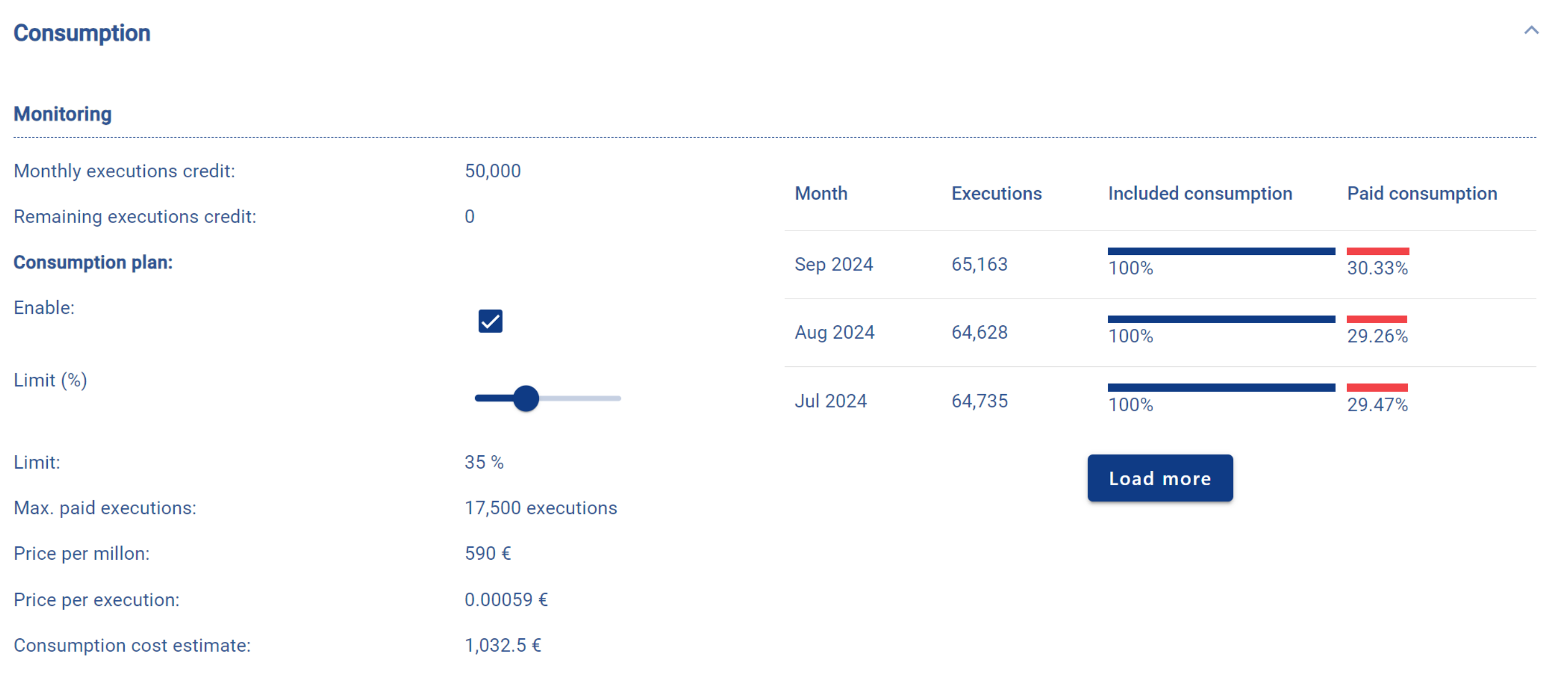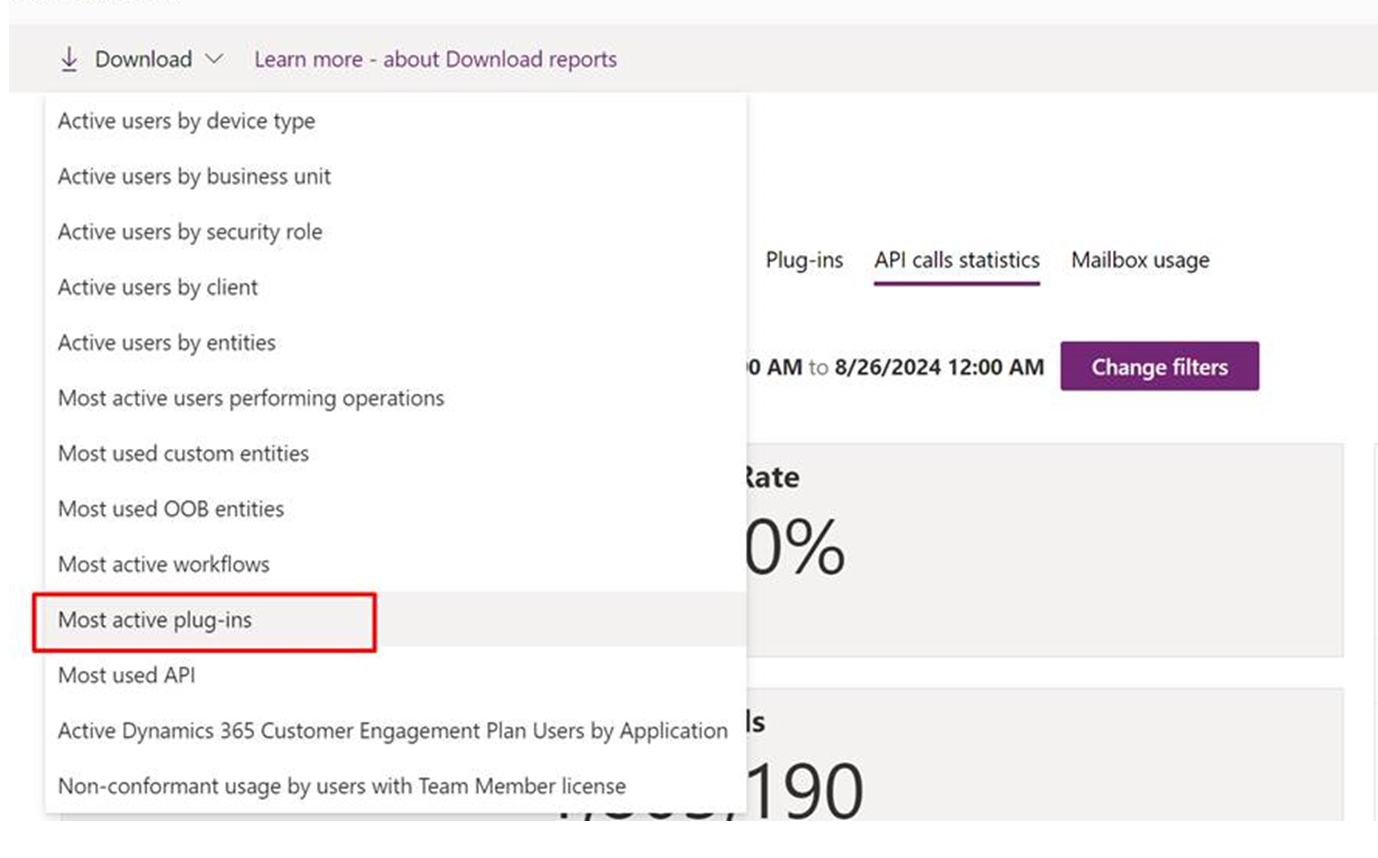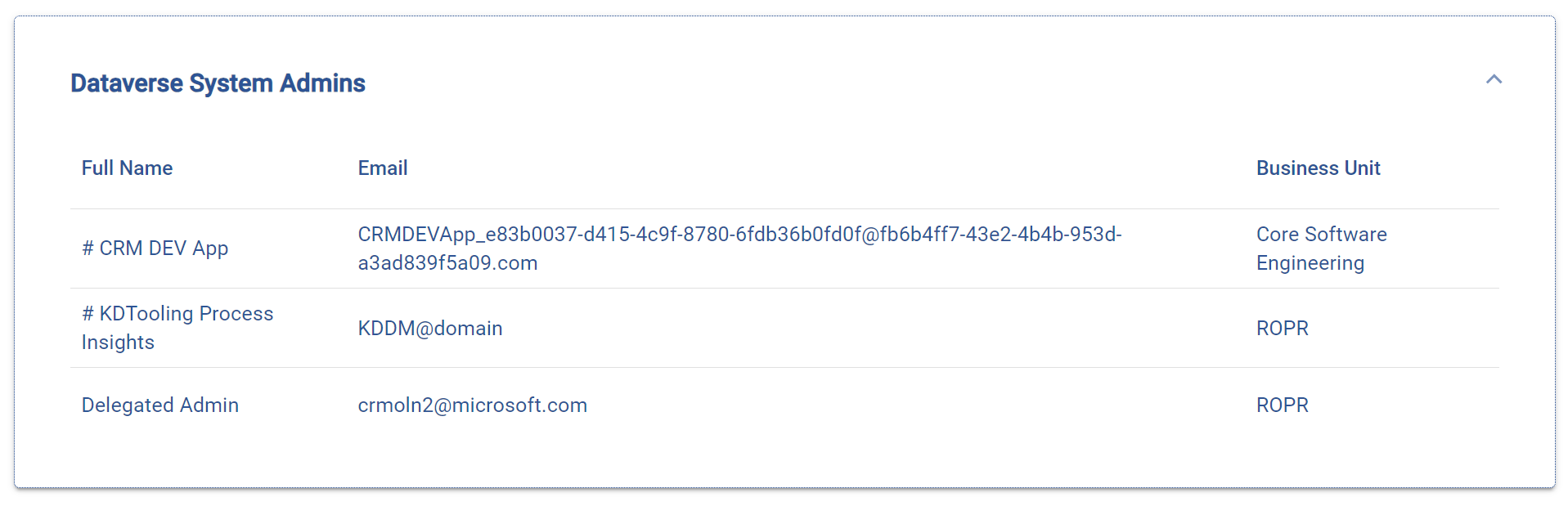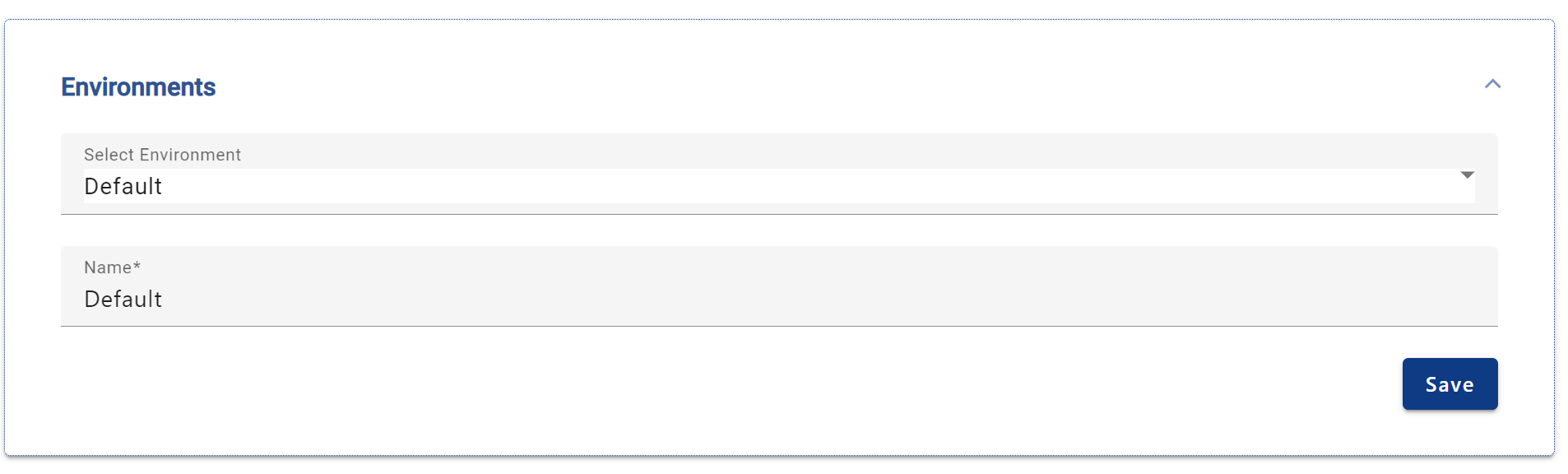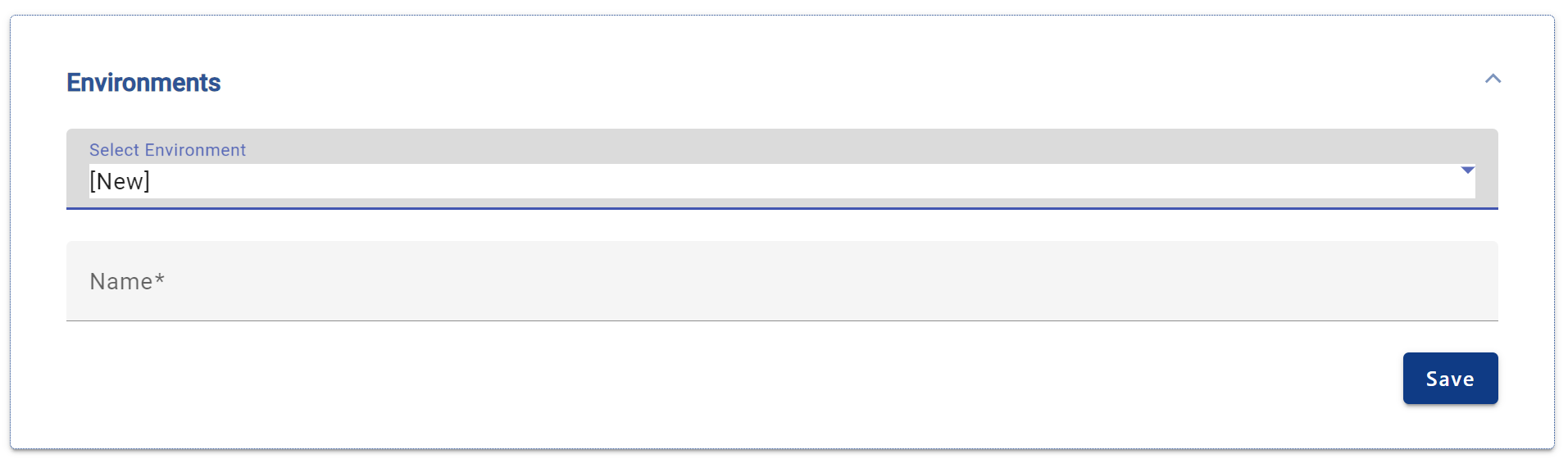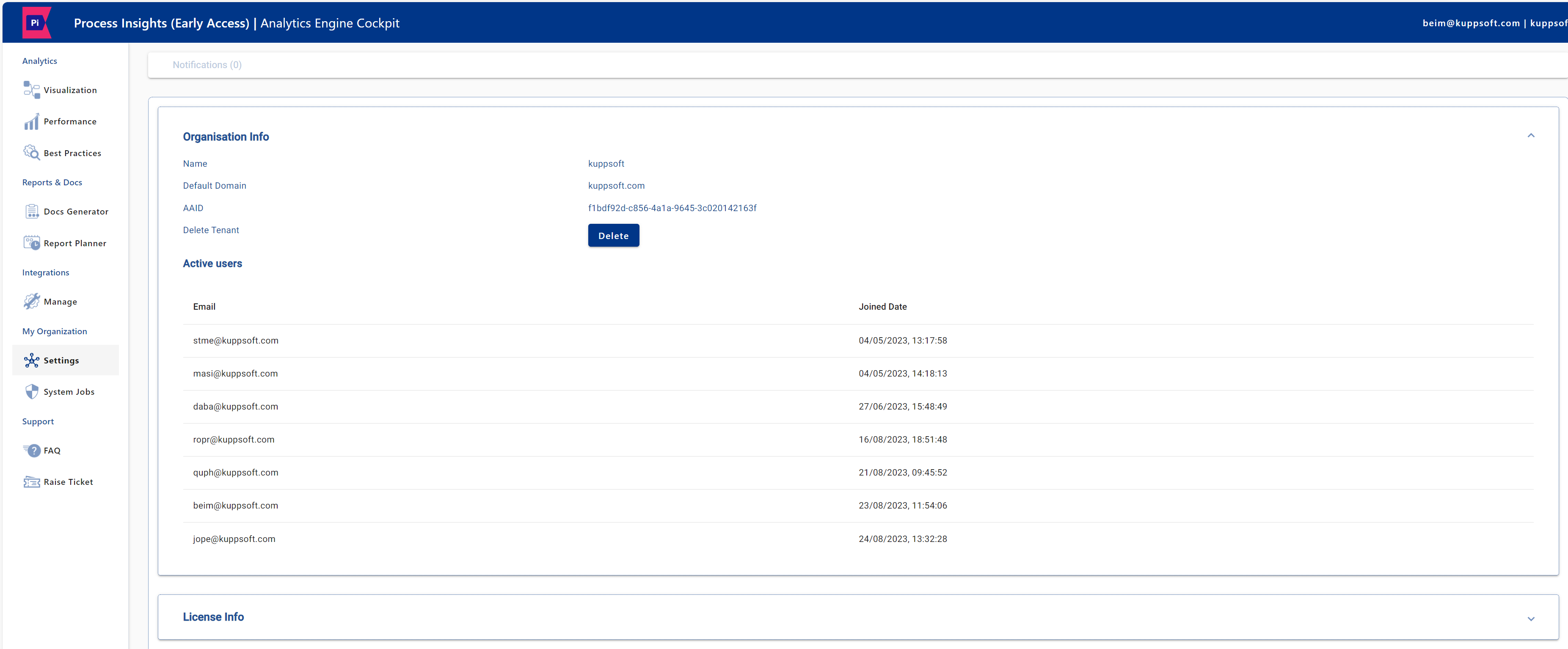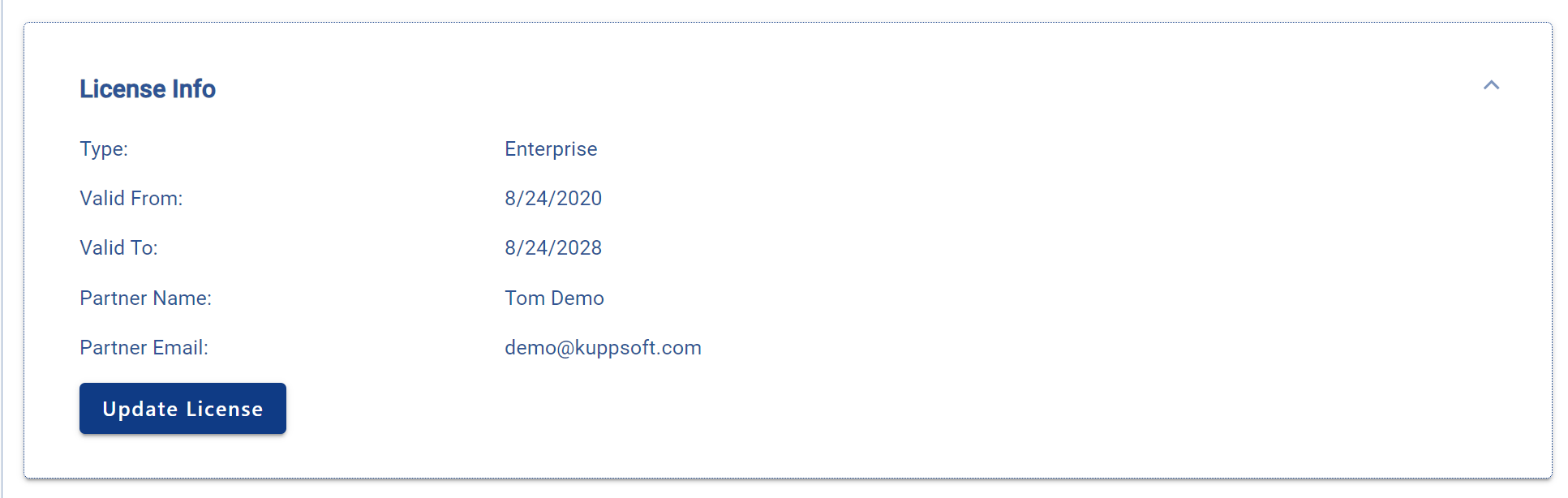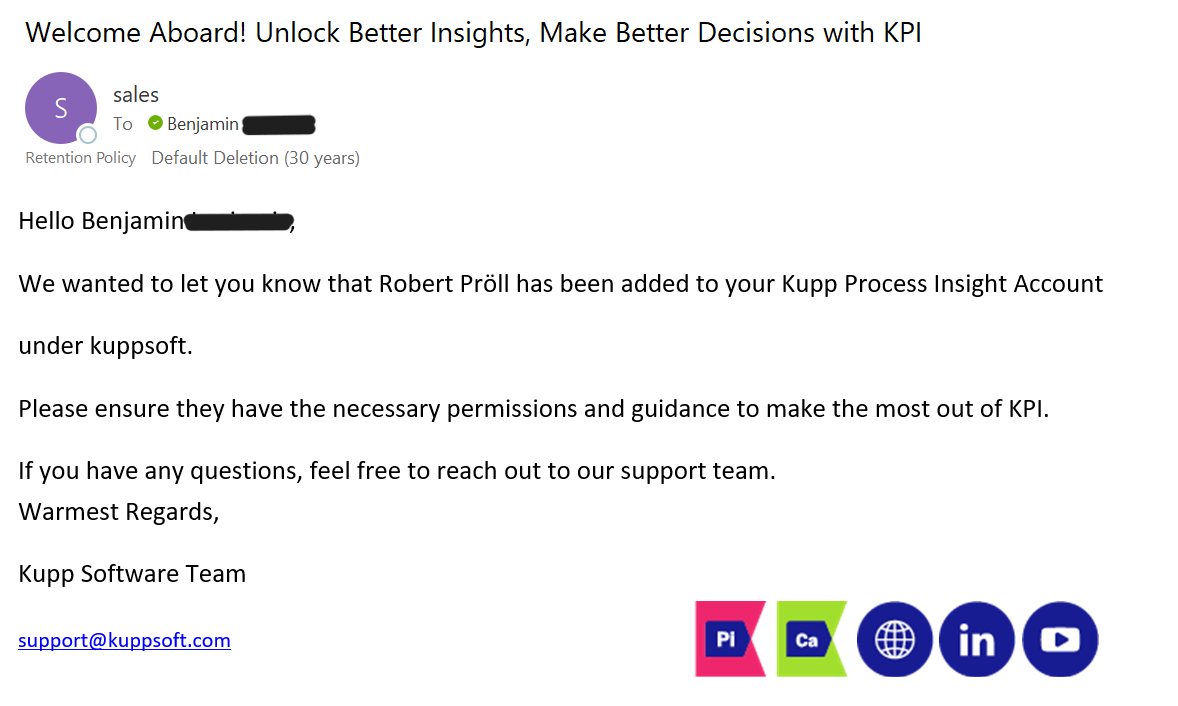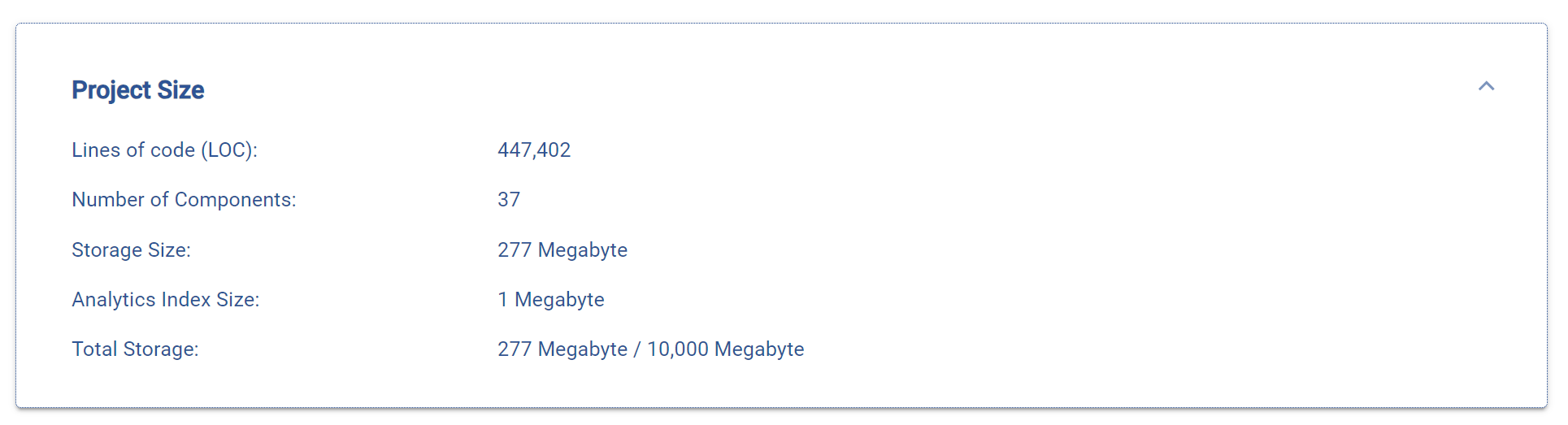Tenant Settings
Content
Introduction
KPI provides different options to optimize the tenant environment while obtaining insights. Also in this section, various information about the organization and the license are shown.
If you want to create a new tenant, check out: Setup
To access your Settings, simply click on “Settings” located in the navigation bar.
Consumption
Monitoring
Each Glossary | Execution contributes to the aggregated monthly consumption. The basic plan includes a specific number of executions. Beyond this limit, a consumption-based plan can be utilized.
Consumption-based purchasing must be enabled and defined by a limit. If the plan is disabled, all monitored traces will be dropped once the monthly credit is exhausted.
Regardless, plugin executions will continue to function without interruption, but new executions will not be traced.
Estimate: The Power Platform admin center offers reports to estimate the monthly consumption https://admin.powerplatform.microsoft.com/analytics/d365ce
Reports also contain internal Microsoft code. A filter for custom code should be applied
Scans
Scans are System Jobs to analyze dataverse or azure components.
Dataverse System Admins
Users assigned the System Administrator role.
Environments
Environments are used to separate different stages like development, testing and production.
Note that all Integrations must be configured for each environment.
Create a new environment
Select [New] and enter a name, then press save.
Switch environment
Click on the username (right top corner), then select another environment. The page will be reloaded automatically.
Organization Info
This section displays tenant information, including the Organization's Name, Default Domain, AAID, and the tenant deletion option. It also presents a list of users within the organization with options to enable or disable user access.
Delete Tenant
Deleting your tenant will result in a permanent loss of all data associated with your tenant in the KPI environment.
Choosing to delete the tenant results in:
Deletion of the organization/tenant
Deletion of all registered users within the tenant
Deletion of all System Jobs within the organization
Deletion of all organization connections. For “Connection” details, see here: Integrations
License Info
This section provides all details regarding your KPI License. Check out all available license KPI types here: Licensing.
License Info includes:
Trial Type: The trial category for the organization.
Valid From: License starting date
Valid To: License expiration date
Partner Name: Designated partner manager's name.
Partner Email: Contact email of the partner manager.
Organization Settings
The Organization Settings facilitate tenant modifications:
Organization Language: UI text display language.
Enable new users: Toggle the checkbox to allow new users to join the tenant and access KPI.
Send welcome mail to new users: Toggle the checkbox to decide on sending a welcome email to new tenant users.
Admin contact email: This serves as the primary communication email for user’s organization. The default is the email of the first user logging into the tenant but can be adjusted any time (Check out: Setup)
Add users to existing tenant
To add a new user to an existing tenant:
Go to Organization Settings.
Ensure the 'Enable new users' checkbox is selected.
Click the 'Save' button to apply the settings.
Once done, add a new user to your tenant.
See details here: Setup
Payment
This section displays your current payment plan, depending on your individual contract.
Project Size
Various details about the size of the implementation.