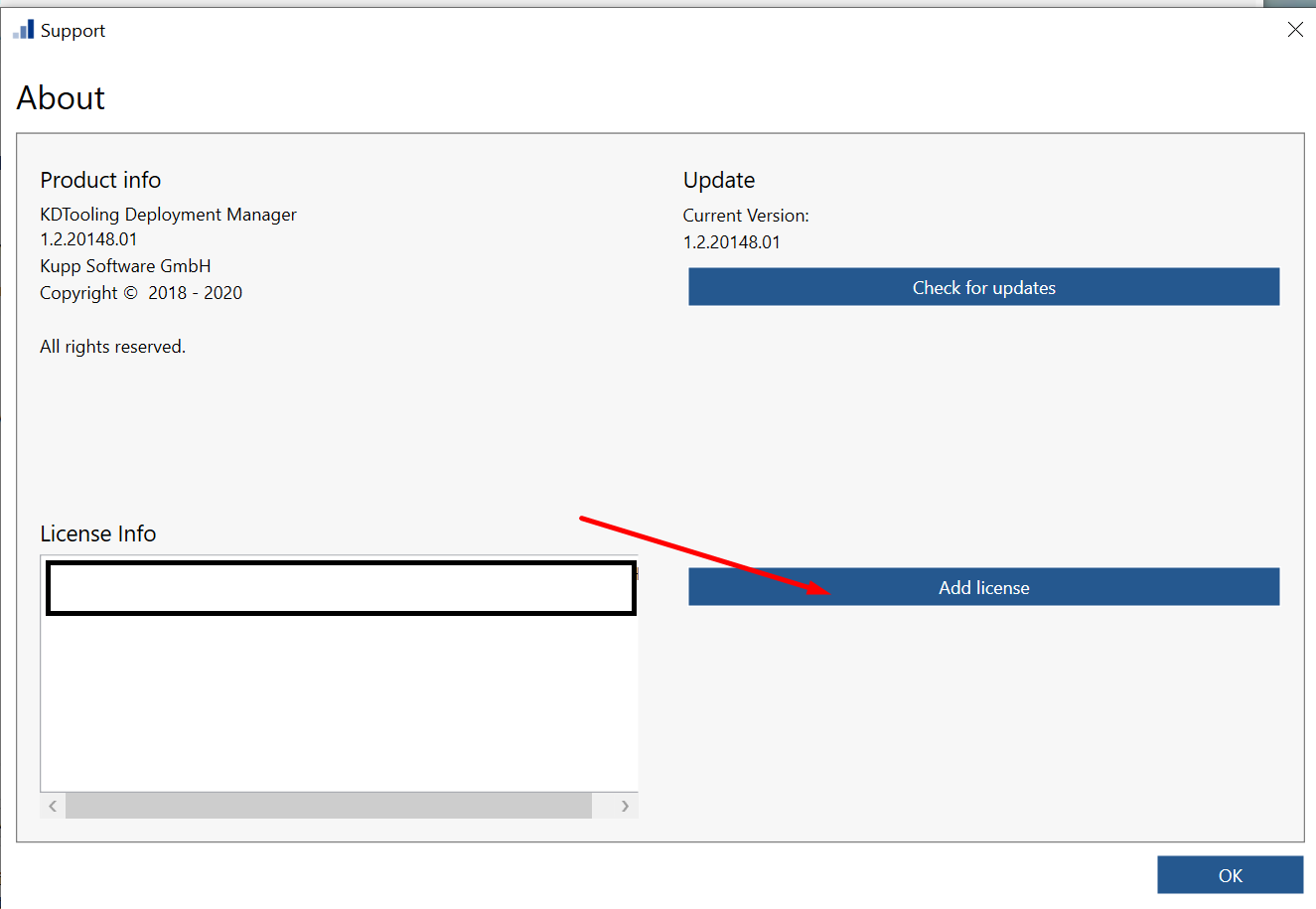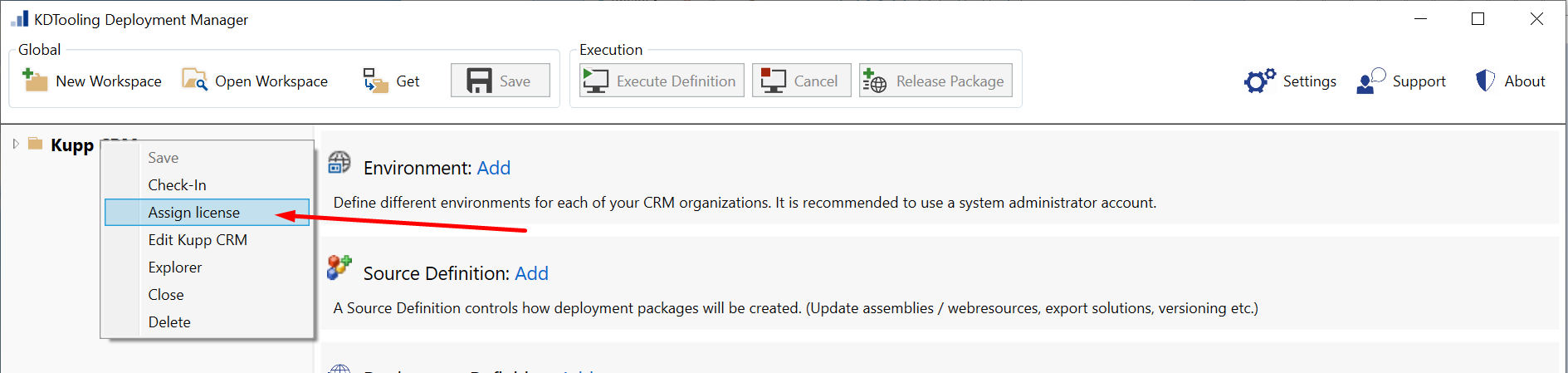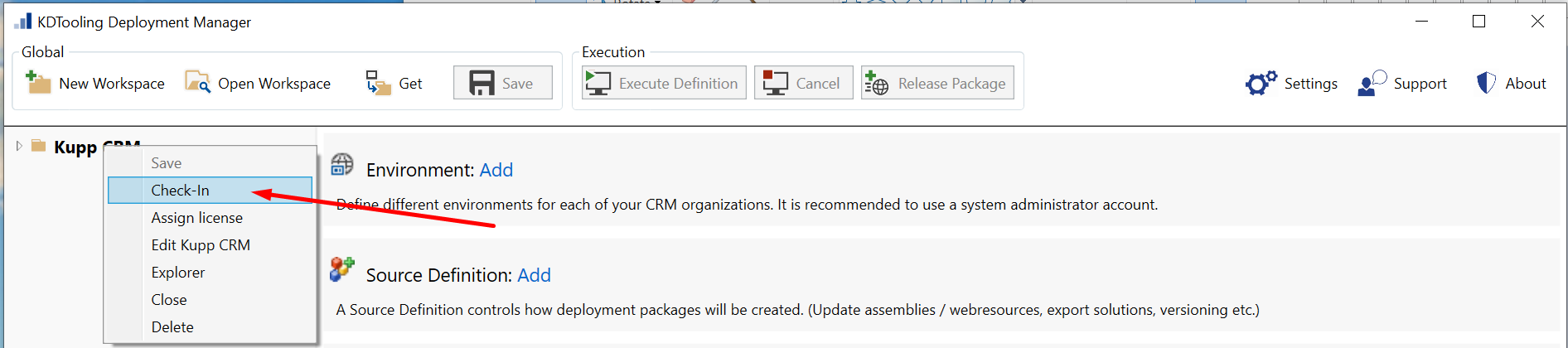Licensing & Pricing
Applies to Kupp Deployment Manager 1.2
Content
Check available licenses
To view your available licenses, go to About > License Info.
Request new license
Contact sales@kuppsoft.com
Assign new license to workspace
Go to About
2. Add License and enter your license details. Click on Activate.
3. Right click on your workspace > Assign new license.
4. Right click on your workspace > Check-In.
License types
Kupp deployment products are licensed per production instance / Kupp Deployment Manager user. A licensed is always related to a specific person and computer. *
Dynamics users who only trigger a deployment via an external build provider (excluding local Visual Studio) don’t not need a license.
A single license can be assigned to multiple workspaces if there are related to the same production instance
General
Unlimited development licenses at no charge ***
One license per production database is required
Licenses are valid for 1 year, starting from the time of purchase.
Types
| Limits | Pricing | Recommended for |
Single |
| SMBs with a small Dynamics deployment | |
Professional |
| Dynamics consulting companies / Companies with a business-critical need of their Dynamics system | |
Enterprise |
| Enterprise customers |
Features
Feature | Single | Professional | Enterprise |
Create unlimited workspaces |
| X | X |
Build Provider: Team Foundation Server |
| X | X |
Build Provider: Local Visual Studio | X | X | X |
Unlimited development instance |
| X | X |
Phone support |
|
| X |
Mail support | X | X | X |
Out of business hours support |
|
| X |
Onsite support |
|
| X**** |
Instance is equivalent to Dynamics 365 CA database
* License transfers can be requested via customer support.
** At least one production license is required for related development instances. Single license is limited to 1 production and 1 development instance.
*** depending on availability.