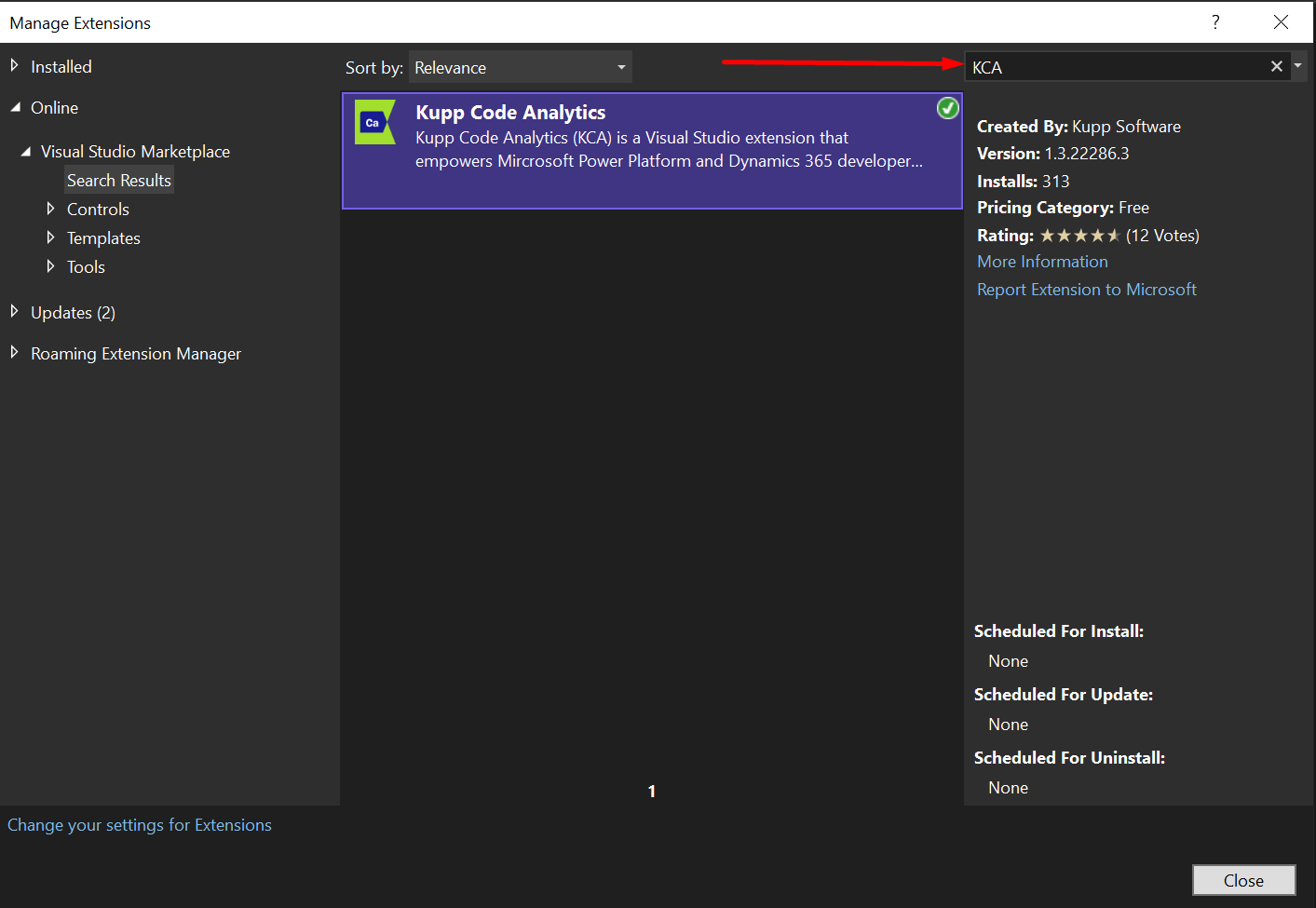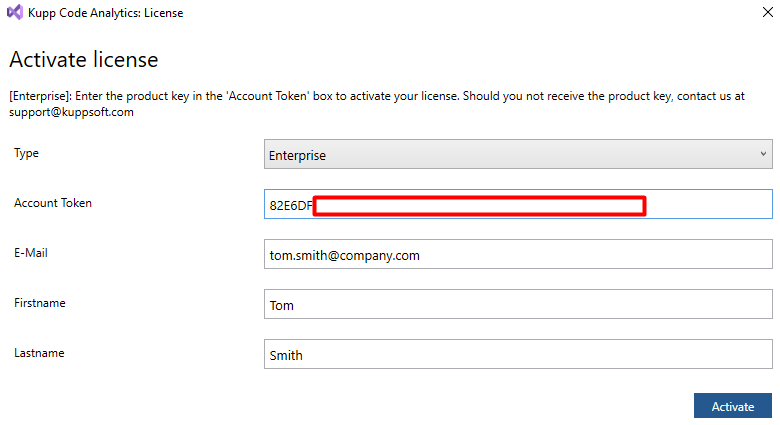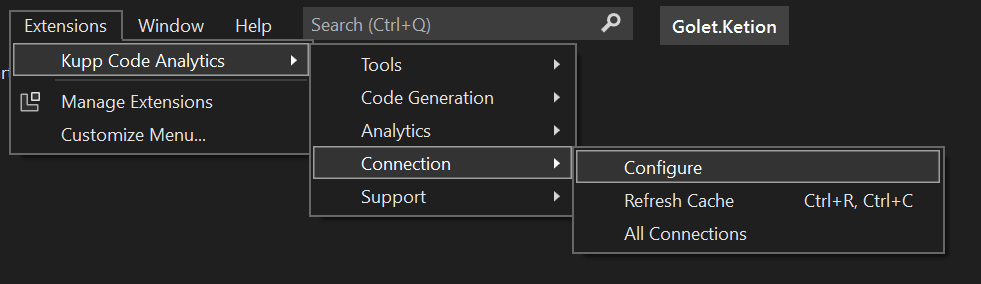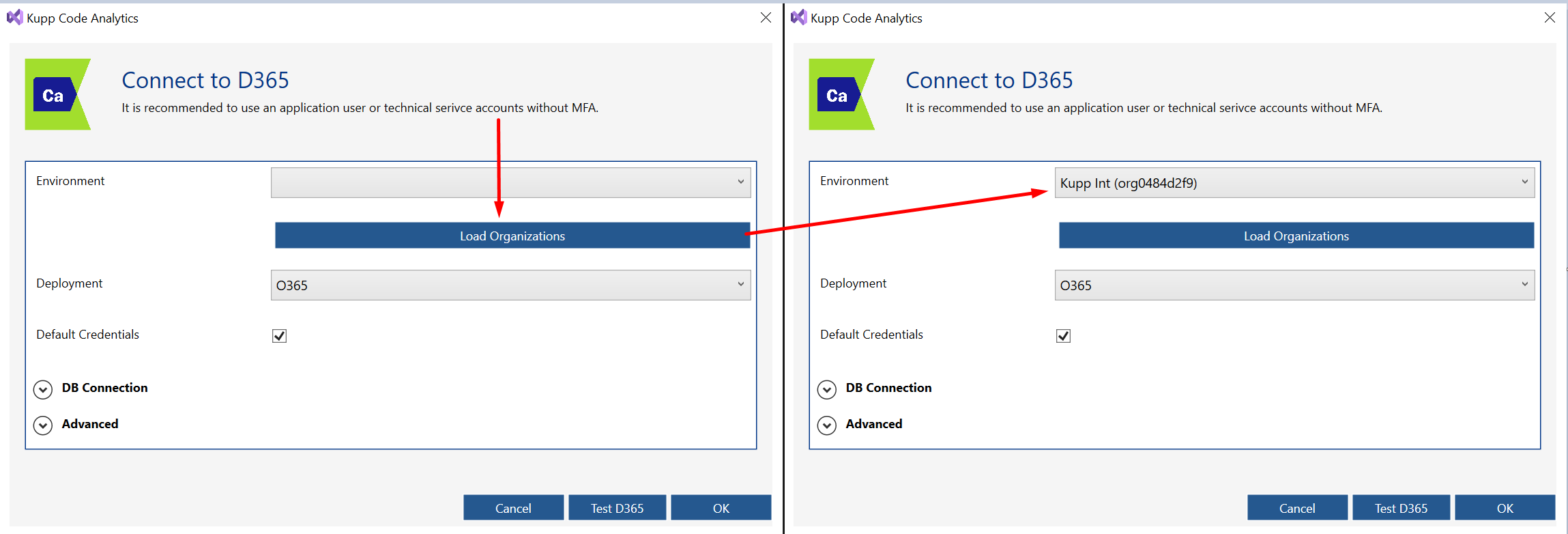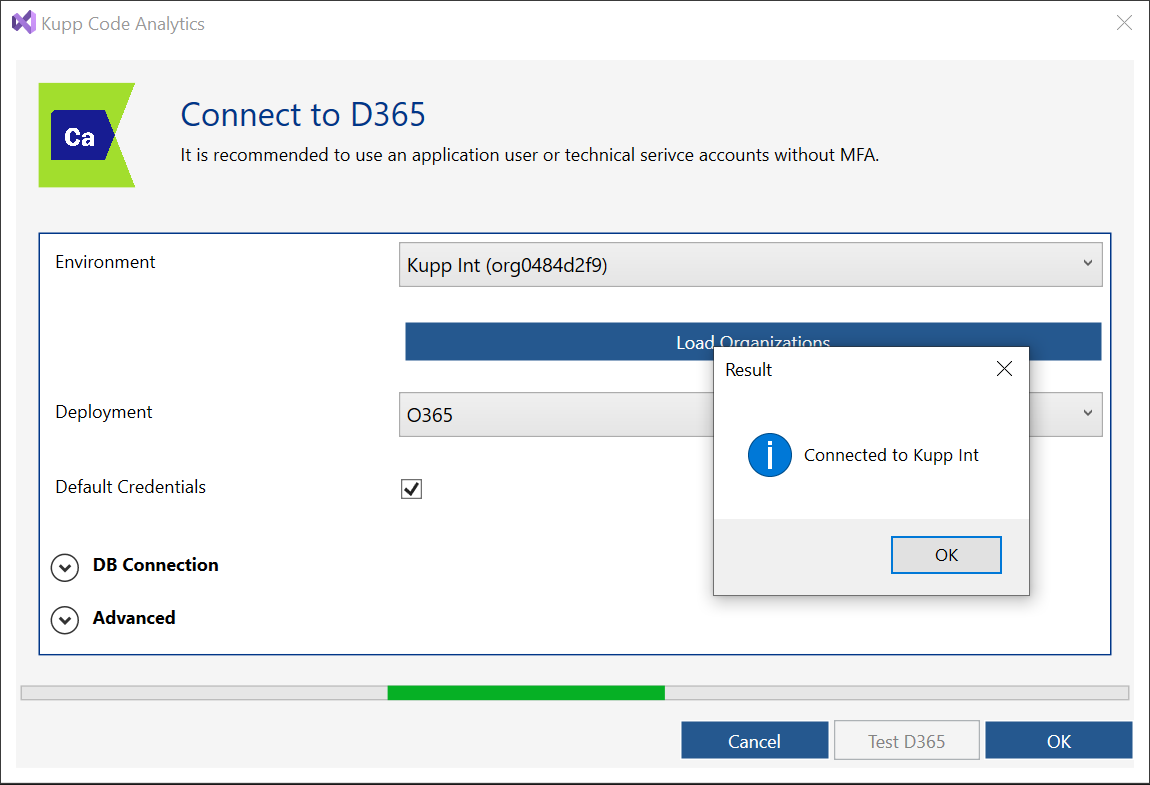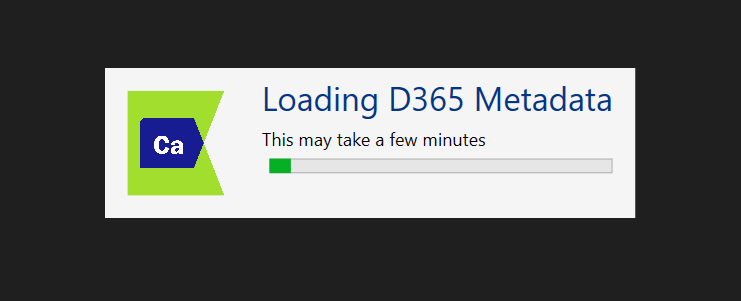CA Install & Setup
Content
1. Install the extension
Visual Studio → Extensions → Manage Extension → Search for KCA
Visual Studio Marketplace: https://marketplace.visualstudio.com/items?itemName=KuppSoftware.kca2022
Visual Studio Marketplace (VS2019): https://marketplace.visualstudio.com/items?itemName=KuppSoftware.KuppCodeAnalytics2019
2. License
Community license
A community license can be requested directly within the license window, just switch to type Single and enter the contact details. Your community license will be activated automatically.
Enterprise license:
You license information will be send to your software administrator.
Request new license: Contact sales
Once the license has been activated it’s assigned to your personal e-mail address.
3. Setup completed
Extension → Kupp Code Analytics → Connection → Configure
If the commands are not visible open a solution and wait until the extension is fully loaded.
For integrated security use the default settings. Click on Load Organizations and follow the instructions.
Click on Test D365 to verify the connection
The process will automatically download the dataverse metadata.
The setup is now completed. Next steps CA Reference .